If you’re in need of an Android transfer to iPhone guide, we’re here to help. We’ve got a set of simple step-by-step instructions to move your contacts, images, apps, and more from one phone to another, and while it’s not the simplest process, it’s something you should be able to manage within 15 minutes or so.
If you’re moving over to iOS, you might want to check out our how to delete albums on iPhone, how to delete apps on iPhone, and how to delete contacts on iPhone content to ensure you know how to free up space on your device. Or, if you want to fill your phone’s memory, our Spotify download, Disney Plus download, and Hulu download guides can help you out.
How do I perform an Android transfer to iPhone?
Unlike transferring from iPhone to iPhone or Android to Android, going from Android to iPhone can be a little tricky if you’ve not done it before. With that in mind, it’s important to pay close attention to every step in the instructions below.
- Make sure your Android device is connected to Wi-Fi
- Start to set up your iPhone
- Go to apps and data on your iPhone
- Select move data from Android
- Open the move to iOS app on Android
- Wait for a code to come through on your iPhone
- Enter the code into your Android device
- Connect your iPhone to a temporary Wi-Fi network
- On your Android device, select the data you want to transfer
- Leave both devices as they transfer
- Once the loading bar finishes, tap ‘done’ on your Android
- Finally, you hit continue on your iPhone
Once you’ve finished those steps, you’re done. However, it’s worth remembering that transferring your data doesn’t remove it from the original device. So, if you’re planning on getting rid of the phone you’ve moved the data from, it’s still worth a factory reset before selling it or giving it away.
If you’re having trouble following our steps, you can watch the official Apple clip below on transferring from Android. There’s also the option to transfer data via cable, which you can check out in the next section.
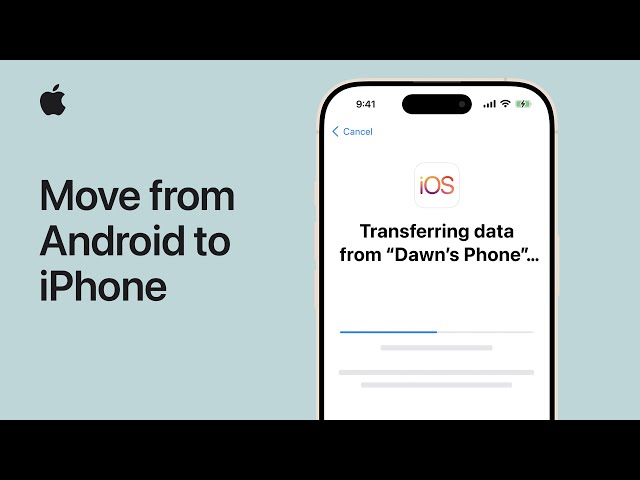
Can I transfer data from Android to iPhone via cable?
If you’re having trouble transferring wirelessly, you can opt to make the Android to iPhone data switch with a cable. Of course, you’re first going to need a cable up to the job, which should be either USB-C to Lightning for iPhone 14 and older models, or USB-C to USB-C for iPhone 15 or newer devices. Once you have the cable, it’s just about following the steps above but without connecting wirelessly.
There you have it, our guide on how to do an Android transfer to iPhone. If you want some games for your new device, our best mobile RPGs list has some great suggestions. Or, if you’re looking for mobile games full of freebies, check out our free Monopoly Go dice and Coin Master free spins guides.




